- Видео 40
- Просмотров 1 233 942
30MinuteStats
Добавлен 29 сен 2012
Online Statistical Software Training
Subscribe to this channel for tutorials on statistical analyses and software!
Please feel free to leave a comment if would like to see specific tutorials!
Subscribe to this channel for tutorials on statistical analyses and software!
Please feel free to leave a comment if would like to see specific tutorials!
The Mean 3 - Summary Measures of Central Tendency
This tutorial shows how to calculate the mean using a frequency distribution table
Просмотров: 360
Видео
The Mean 1 - Summary Measures of Central Tendency
Просмотров 25611 лет назад
This tutorial shows how to calculate the mean using a simple array of data.
The Mean 2 - Summary Measures of Central Tendency
Просмотров 14911 лет назад
This tutorial shows how to calculate the mean using a frequency distribution table
Quartiles 2
Просмотров 1,6 тыс.11 лет назад
A tutorial showing how to obtain quartile values for a variable using the interpolation method
Quartiles 1
Просмотров 70711 лет назад
A tutorial showing how to obtain quartile values for a variable using cumulative frequencies and a frequency distribution table
Percentiles 2
Просмотров 2,2 тыс.11 лет назад
A tutorial showing how to obtain the value of a variable at different percentiles using an interpolation method
Percentiles 1
Просмотров 5 тыс.11 лет назад
A tutorial showing how to obtain the value of a variable at different percentiles using cumulative frequencies
Cumulative Frequencies 2
Просмотров 60511 лет назад
This tutorial shows how to create cumulative proportions and percentages from frequency distribution tables.
Cumulative Frequencies 1
Просмотров 37911 лет назад
This tutorial shows how to create and interpret cumulative frequency distributions
The Median 2 - Summary Measures of Central Tendency
Просмотров 10311 лет назад
This tutorial shows how to find the median using a frequency distribution table.
The Median 1 - Summary Measures of Central Tendency
Просмотров 11011 лет назад
This tutorial shows how to find the median of an array of data.
The Mode - Summary Measures of Central Tendency
Просмотров 14711 лет назад
This tutorial shows how to find the mode of an array and a frequency distribution.
Descriptive Statistics - Characterizing the Distribution
Просмотров 96811 лет назад
An introduction to descriptive statistics. Using a histogram of a normal distribution, measures of central tendency and dispersion are discussed. Each type of summary measure is related to one dimension of the distribution curve displayed in the histogram.
Histograms - The Shape of A Distribution
Просмотров 2,8 тыс.11 лет назад
A tutorial demonstrating normal and non-normal distributions using histograms and frequency distribution tables
Histograms 1
Просмотров 20111 лет назад
A tutorial showing how to construct a histogram from a frequency distribution
Calculating Proportions & Percentages 2
Просмотров 99911 лет назад
Calculating Proportions & Percentages 2
Calculating Proportions & Percentages 1
Просмотров 23 тыс.11 лет назад
Calculating Proportions & Percentages 1
Arrays and Frequency Distributions 1
Просмотров 3,6 тыс.11 лет назад
Arrays and Frequency Distributions 1
Excel 2010 - Slicers for Multiple Pivot Tables
Просмотров 107 тыс.11 лет назад
Excel 2010 - Slicers for Multiple Pivot Tables
Excel 2010 - Conditional Formatting - Formulas
Просмотров 241 тыс.11 лет назад
Excel 2010 - Conditional Formatting - Formulas
Excel 2010 - Conditional Formatting - Data Bars
Просмотров 103 тыс.11 лет назад
Excel 2010 - Conditional Formatting - Data Bars
Excel 2010 - Conditional Formatting - Icons
Просмотров 33 тыс.11 лет назад
Excel 2010 - Conditional Formatting - Icons









thanks a lot
Thank you so much!!!
Good explanation, Thank you very much
amazing explanation... thanks a lot.. keep going...
.....................................................
Excellent Presentation. Love it .
Interesting alternative to formatting alternate rows, as I only know how to do that using tables.
I want to know how to use three color scale but not color anything below a certain value. Do I use formula option for this instead of number or percentile?
Thanks for this video, if i make school mark sheet than i found 2 condition, 1. marks and 2 Absent how i put the formula for marks and for absent , if mark less than 40 than fail and want to colour red and also if absent than red too
Thanks for your video ! But i have a question that how we can fill that color for entire row following that cell?
THANKS MAN
Thanks alot
Where can I get the table for practice?
Where can I get the sample table to practice?
Thank you very much
god i hate using exccel
Yay. Thank you!
Thanks😊
Thank you man, simple and to the point. All respect 🙌
You earned a subscription
What if I want to rank between 1 to 5
Please share this Excel File for practice. Email usmaniqbal102@gmail.com
Good to see sir.. nice video Sir make office 365 new formulas sir
Great sir
Great tutorial. Thanks so much for sharing
There is option of slicer in excel 2010 ???
dude you're the best
thank you for posting this!
Really Appreciated! I did not know that Pivot Table could be that useful. Without this video and another youtube (ruclips.net/video/an_uDBzJNps/видео.html), idk what to do for my marketing presentation.
Very great explanation keep it up .
Awasone #BASAR360XL
Ruth from operations is making BANK right now wow
Thanks! Would be awesome if you could provide the table for us to download.
Extremely helpful, thank you!
One of the most helpful tutorials I've ever had
How about Qualitative data and one column only?
using stick tools would be more simple.
Good explanation, easy to follow, thank you.
where can i download this worksheet?
Thanks a lot for this nice tutorial!!!
is there a way to change the databar color based on value? fore example green if above 150K, yellow if below that and red if below 50K
Great explanation,, thanks,,, 👍
You went right to the point! Great video!
Your video is very clear as per subjet . Thanks a lot.
Thank you
Excellent
This was very helpful. Thank you!
Thanks you very much. very helpfull
From these, the color actually changes(shade changes) as the value increases. I need a solid color until the next increment. Like from 20-50, it would be red. It should not change as the value increases. Please help me if possible.
Select your area and apply conditional formatting few times. (one time one condition. Eg (1)- suppose less than 30 figures should be in red. Then you need to colour higher values. Again select the area and apply another condition. eg (2)- suppose higher than 75 figures should be in green. same as in between also can be applied. (3). ** before going to apply for large set of numbers , try out with set of numbers. understand how figures have to be given , specially in between conditions. Until you clear the conditions, all conditions you applied are in the system) Path for (1)- Select the area ---Conditional Formatting --- Highlight Cells Rules --- less than Path for (2) Select the area ---Conditional Formatting --- Highlight Cells Rules --- higher than Path for (3) Select the area ---Conditional Formatting --- Highlight Cells Rules --- in between
This is a simple way, There are many
If you are ranking the top 10 how do you keep the values 10-1 ? if there is a 4 way tie between first place why did it go to 7 instead of 10 and skip the subsequent numbers?